There are two ways to insert a hyperlink into a WordPress site. In this post, I will be teaching you both.
Way #1 Blogroll
One way is by adding a link to the blogroll. This puts a link on the sidebar on every page on your site. You will need to have a blogroll widget somewhere in your site for this to work.
Blogrolls are becoming outdated so don’t make this your primary link space. Use the text of your website instead.
Way #2 Inline Hyperlink
The better way is to insert the link into a post. Typing out a domain like www.ThomasUmstattd.com without making it a link is unprofessional.
The better way is to make the text link directly. So instead of putting www.ThomasUmstattd.com you would put Thomas Umstattd. People know that blue text = a hyperlink.
How to insert a link in WordPress Guetenburg:
- Go to the web page you want to link to.
- Copy the URL. It should start with “http://”
- Write the text you want to be a hyperlink. It is good to be descriptive and avoid the phrase “click here”
- Highlight the text you want to turn into a hyperlink.
- Click the chain link icon in Guetenburg, it looks like this
- Paste in the URL from step 2
- The click the “enter” button that looks like this
How to insert a link in WordPress Classic:
- Go to the web page you want to link to.
- Copy the URL. It should start with “http://”
- Write the text you want to be a hyperlink. It is good to be descriptive and avoid the phrase “click here”
- Select the text.
- Click the make link button in WordPress. It looks like this
- Paste the URL from step one into the link field.
It looks like this: - Then click insert.
Your link should turn blue like other links around the web. You can also use a WordPress Hotkey to insert the link.
That’s it! If you have questions feel free to leave a comment below.
Tweetables:
- Make your posts professional with hyperlinks done right! – Click to Tweet
- Watch out, now I know how to add hyperlinks to my blog posts. – Click to Tweet
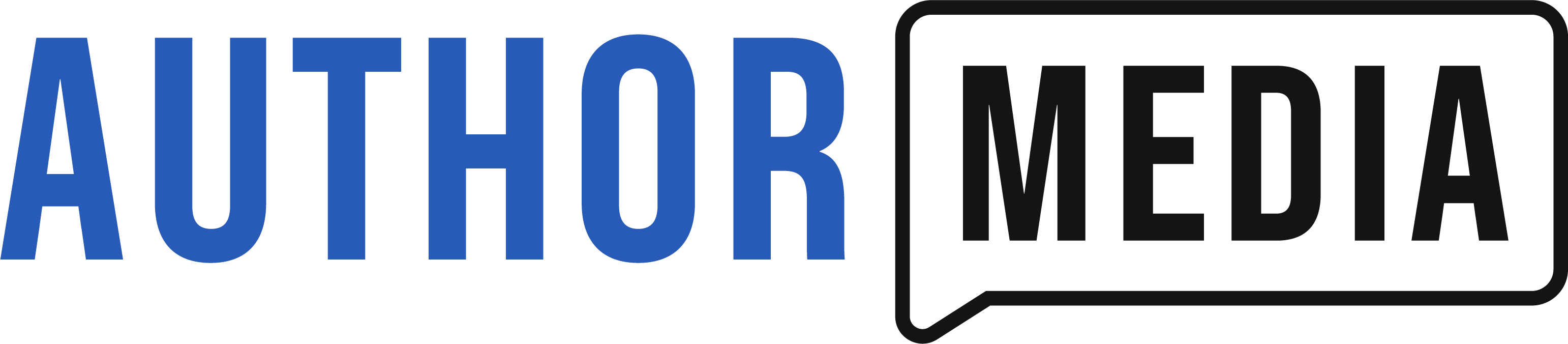








Doing links in WordPress will happen about 80% of the time you use WordPress. This is some of the basic concepts of WordPress that you need to know. Good Post!
I manage a Tutorial series that focus on basic topics at http://www.runningwordpress.net
I’m glad that there’s still people like you who promotes the use of WordPress.
Keep up the good work!
Thanks, easy to do with good directions.
I thoroughly enjoyed this post
ha! thanks, I couldn’t figure this out the other day. 🙂
WHat do I do if the link tab is shaded out? Thanks
You probably haven’t selected the text (that you want to apply your hyperlink to) before clicking on the button.
Can you explain how to link to a page in the wordpress site without the page showing up as a tab?
Thank you.
HUGE help! I had been struggling with this, and now I can link as I please.
Thank you! It seems very obvious now that I’ve done it.
thanks.i figured it out
Perfect!!
The link button is shaded out in the visual screen. In the text screen I can click on it but it doesn’t work. I paste the HTML address in and write a word or two for title, and I see the coding in my text but when I hit update, and then view my page, the link/title isn’t there, the word is just missing. I have been trying to figure this out for months…
So simple that I now feel like a biffa! Thanks for this 🙂
Hi
Thank you very much for the details.. It is a great help.. Really appreciate it… 🙂
Thanks so much! Your post really helped with my hyperlink situation.
I recently had someone set up a website using WordPress. In the website we have a directory of professionals who need to have their websites linked on our site. We have been told that this is impossible, and that word press does not have the code to do such a job. I am finding myself baffled by the response. Can you help?
Thanks for the tips. Can we put a tag directly in text part.
Thanks for these instructions, I so happy to find them. However, if I want to use a link from Amazon.com the link is not correct. I think I’m suppose to take a portion of the link out but i don’t know exactly how the link should should read.
You need to link only to the URL. It starts with http:// you don’t want any ” in the URL.
Thanks for this information….Is there a process to a bulk way to add 50-100 links at a time without having to create one link at a time in WordPress….example would be a webpage of reference links? Something like….
– a copy & paste operation from an Excel spreadsheet that would include Link | Description?
– a plug-in
– a tool or process
Thanks so much. Couldn’t figure out I had to highlight first before the link button would work!
When I add and surround the words I want to be hyperlinked to something I have in a POST, it doesn’t show up. No link, no words showing the link. Why is this happening?
Scott did you add the closing tag? < / a > “no spaces”
How do I add a hyperlink in WordPress that references text within the same blog post?
For example, at the beginning of a baking post I’ll write: Recipe for Cake at end of post. Then usually I’ll type up a bit about my experience before posting the recipe. Is there a way in WordPress to link directly down to the recipe at the bottom of the page?
I remember doing this years ago with an html editor, but am not sure how to apply it to WordPress.
Thanks!
Add an anchor to the post and then link to that anchor. See http://www.echoecho.com/htmllinks08.htm for a tutorial.
Superb website you have here but I was curious if you knew of any message boards
that cover the same topics talked about here? I’d really like to be a part of group where I can get suggestions from other knowledgeable people that share the same interest. If you have any suggestions, please let me know. Bless you!
Do you have a spam problem on this site; I also am
a blogger, and I was wanting to know your situation; we
have created some nice practices and we are looking to swap solutions with others, why
not shoot me an e-mail if interested.
Howdy very nice site!! Guy .. Beautifl .. Wonderful ..
I will bookmark your site and take the feeds also?
I am happy to find numerous useful information here
in the publish, we want develop extra techniques on this regard,
thanks for sharing. . . . . .
Thanks for this.
I was wondering how to link to my website when I reply to someone. Does WordPress let you do that?
Actually we are adding normal html link code into our author box for a client and it isn’t showing up in the bio box on articles, even the source code doesn’t register the code: Link text
Any ideas?
The bio box is HTML only so you need to paste in the code itself not what you see in the visual editor.
Do you know how I avoid duplicate iCal alerts? (Apple support does not, so far…) I think b/c of iCloud calendar sharing involving my husband and i, I’m getting two alerts for every event on the iMac and on the iPhone. every little thing is up to date and that i use a new MacBook Pro and the new iPhone 4s.