Twitter feeds quickly get noisy and cluttered with tweets that, frankly, you don’t really care about.
To avoid the noise, some are really picky about who they follow. But being picky has its disadvantages too, especially for authors and brands who want to expand their follower base.
The good news is that you can have your cake and eat it too with Twitter lists.
Twitter lists help you to filter out the noise of the crowd, and hone in on those voices that particularly interest you. – click to tweet.
We’re going to show you how to get started in 4 simple steps.
1. On your Homepage, select “Lists” from the dropdown menu in the navigation bar at the top of the page next to the search box.
2. Click “Create list”
3. Name and describe the list
Here, you’re given the option to make your list Public or Private.
Public. Anyone can see and subscribe to a public list, but only you can edit it. Public lists are viewable both on your profile and that of anyone on the list. Also, whenever you add someone to a public list, Twitter sends them a notification like, “DarthVader added you to list I’m Your Father Too.”
Private. These lists are viewable and known only to you. So you can go ahead and put @ThomasUmstattd on your “Crush” list if you want. He’ll never know. No notification or anything.
4. Add people to your list
Look for the dropdown menu next to the “Follow” button of the person you want to add, and select “Add or remove from lists…”
Then check the list(s) you want to add that person to.
Once you check the box, the person should be saved to your list. There is no extra “save” step. Just click “x” (or press Esc) to get out, and there you go!
So the next time you want to see tweets only from your list of “Successful Authors I’m Better Than,” just repeat Step 1, and select that list.
That’s it! Congrats! You’ve got your first list!
Advanced Tip: With your favorite Twitter list open, save that page to your web browser’s Bookmark Toolbar. Now, no matter where you are on the web, you’re just one click away from your favorite list!
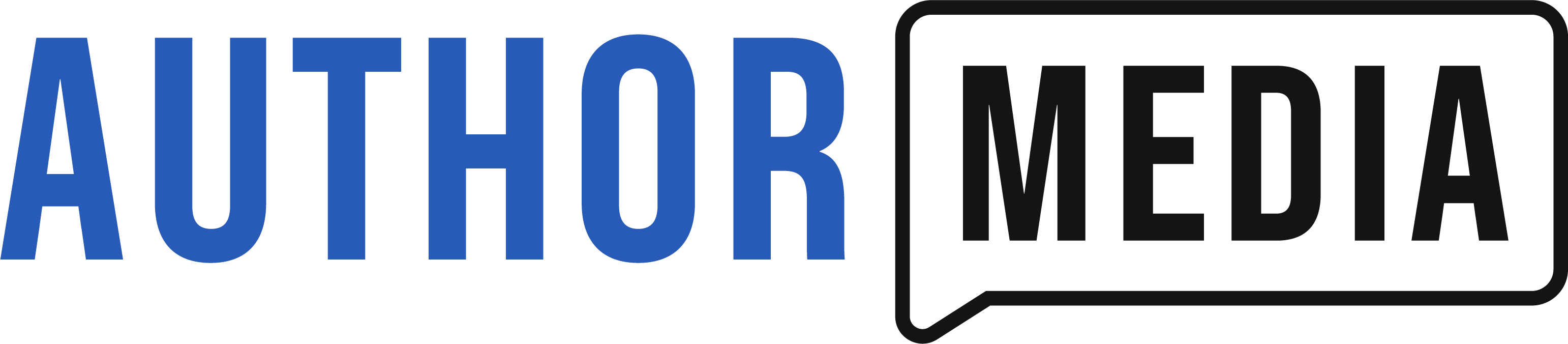









“Your Kiss” is on my list.
Love the comment “So the next time you want to see tweets only from your list of “Successful Authors I’m Better Than,” just repeat Step 1, and select that list.”
Very witty! Can I add you to my list???
Thanks for the marvelous posting! I definitely enjoyed
reading it, you will be a great author. I will remember
to bookmark your blog and may come back someday. I want to encourage you continue your great writing, have a nice weekend!