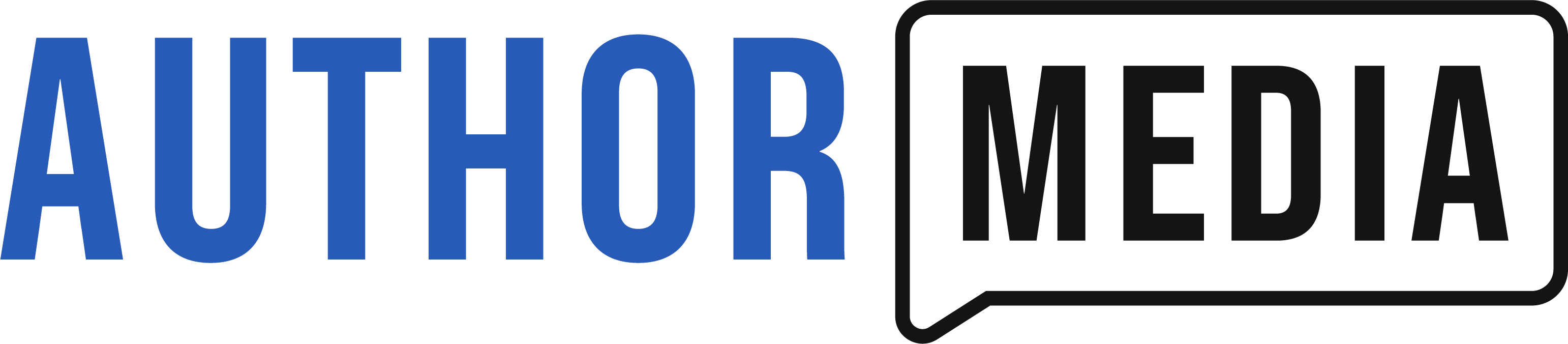Barnes & Noble has announced that it has ended its affiliate relationship with Rakuten Linkshare and is moving to Commission Junction Affiliates by Conversant. Unlike Amazon and iTunes, Barnes & Noble outsources its affiliate program to a 3rd party. So, this means all of your B&N affiliate links will stop working if they have not done so already.
B&N has done a poor job announcing this change. If you go to the B&N Author affiliate page, it still has a link to the old service despite the fact that they officially stopped supporting it on December 31, 2015. The announcement was sent out through LinkShare’s mailbox. So right now you have to sign up for the service to find out they no longer use it.
We have the full text of the Rakuten Linkshare message below if you want to read it.
What This Means for Authors
Authors will stop receiving affiliate payments from Barnes & Noble unless they switch to the new system on CJ. The downside to this is that authors must re-apply to become affiliates. This is not an automatic process. My application was initially declined despite the fact that we’ve been affiliates for B&N for years without any issues. However, I appealed and they let us in.
How to Setup B&N Affiliates with CJ.com
- Go to www.cj.com
- Click on the publisher sign-up link.
- Follow all the instructions to become a CJ Publisher.
Once you are a Commission Junction publisher, you need to follow the following steps to apply to the Barnes & Noble affiliate program.
How to Apply to be a B&N Affiliate
- Log into your CJ Account you created in step 3 above.
- Click the “Advertisers” link in the banner of the website.
- Search for “Barnes & Noble”
- Click Join Program (it should look like a + sign)
- Fill out the application form to become a B&N affiliate. (Make sure to mention if you used to be a Rakuten Linkshare user. It increases your chances for being accepted into the new program.)
- Wait a few days for your application to be approved.
How to Generate B&N Affiliate Links Manually
- Once approved, log in and go to cj.com -> links -> link tools.
- Drag the CJ Deep Link Generator into your browsers toolbar. (You must use Chrome, Safari, Firefox, or IE 9+)
- Go to BarnsAndNoble.com and navigate to the book you want to create a link to.
- Click your new toolbar button from step 2. This will generate your new affiliate url.
- Copy the affiliate url.
- Paste this URL into your website.
- Repeat steps 3-6 for each of your books.
Good News for MyBookTable Users
MyBookTable can automatically update all of your B&N links for you. If you are already using MyBookTable Pro you can skip steps 3-6 above.
To use B&N’s new affiliate program you need to upgrade to MyBooktable 2.2.0 or newer. Here is how to setup CJ affiliates on MyBookTable.
How to Generate B&N Affiliate Links Automatically with MyBookTable Pro
- Log into cj.com and select links -> link tools from the menu.
- Follow the instructions under “Page-Based Link Tools” and copy the script at the bottom of the page.
- Log into your website & make sure you are using the most recent version of MyBookTable Pro
- Go to MyBookTable -> Settings -> Earn
- Paste in the code from step 2. Now all MyBookTable links to B&N books will have the correct affiliate code.
Official message from Barnes & Noble:
Barnes & Noble Migration to CJ – Action Required to Continue Earning Commissions!
IMPORTANT- Link Update [sic] Are Required before December 31st– After January 1st, 2016 Barnes & Noble wont’t be able to pay commissions through Linkshare.Hi there,
We are pleased to announce that Barnes & Noble is now live with the CJ Affiliate network. Following the instructions below will ensure continued earnings without interruption.
We are on a tight deadline and appreciate your prompt attention, so we ask that all links be updated before December 31. After this date, the Barnes & Noble Linkshare program will be closed and there will be no way to track new sales or commissions via old links. Barnes & Noble won’t be able to pay commissions through Linkshare links starting on January 1st, 2016.
HOW TO UPDATE YOUR LINKSStep 1: Join our CJ program
- A)If we were able to find your account in CJ, we have already extended a “pending offer”. Click here to log in and accept theoffer to join. If you do not see a pending offer and you already have a CJ account, please reach out to BNAffiliate@bn.com. Pending successful log in, links will be immediately available. Start getting links by skipping to step 2.
- B)In the event we couldn’t find your CJ account, click here to apply to the CJ program now:
https://signup.cj.com/member/brandedPublisherSignUp.do?air_refmerchantid=4258829
Log in with your current CJ account or create a new one. We will approve your application as quickly as possible.
Step 2: Get New CJ Tracking and Update All Links
- A)Once you’ve joined the program, go to the “Links” tab of your CJ account and filter by “My Advertisers”. Use the search box to filter links by various details such as specific offers, link types, banner sizes, etc.
Please contact the affiliate team directly if you cannot find what you are looking for.
- B)Carefully review all of your page content and anywhere else you may have affiliate links. It is imperative that ALL links are updated and contain CJ tracking code.
Please update your links as quickly as possible and don’t hesitate to contact BNAffiliate@bn.com if you have any questions or requests.
If you need assistance specific to your CJ account such as payment details or accessing an old account, please call CJ Client Support directly at 1-800-761-1072 from 6AM to 5PM Pacific Time.
We are looking forward to continued growth and success with you in the CJ Affiliate Network!
Best regards,
Barnes & Noble Affiliate Team