Being an author requires you to have hundreds of accounts for different websites. Amazon, ConvertKit, Publisher Rocket, Patreon, K-lytics, BookVault, AuthorMedia.social, AuthorsXP, BookBub, Kickstarter, Teachable, Bluehost, WordPress, Grammarly, Plottr, and on and on.
Some authors avoid using tools that would make their writing better and their publishing easier because they don’t want to manage yet another password. They feel like signing up for a new service is a hassle because passwords are a hassle.
The most common tech support questions I get from authors have to do with passwords.
But what if there was a simple way to eliminate your password problems?
There is! But the first step to password peace is to stop making one of the common password mistakes.
Mistake #1: Using The Same Handful of Passwords for Every Site
The first problem with this approach is that you don’t use the same username on every site. Did you use a username or a backup username? Did you use your good email address or your junk email address as a username?
But the problem compounds. Did you use your strong password with your junk email address or your regular password with your good email address? Were there special password requirements for this site that made you alter your usual password?
If you have a dozen passwords, two usernames, and three email addresses, the total number of potential combinations is over 70. That is a frustrating number of combinations.
The much bigger problem with this method is that it makes you vulnerable to hackers. Hackers love posting password dumps on the dark web as a way of bragging. Almost every major website has been hacked. This means the password you’ve been using various versions of for the last decade is currently downloadable on the dark web. Once a hacker has your email and password from a recent breach, he can start using that combo on other websites to see what doors it unlocks.
Mistake #2: Using a Physical Password Book

Some people keep a little book by their desk with all their passwords in it. This system seems to work at first, but it breaks down with each new service. Professional authors often have hundreds of accounts in various places.
You have to remember to add each password (and username!) in your black book every time you create an account or reset your password. If you forget, you are locked out of your account.
If that paper book is lost, stolen, or damaged, you’ve lost everything. It’s also not portable; the book is too precious to take with you, which means that when you are away from your computer, you’ve lost access to all your accounts.
Mistake #3: Using a Digital Password Document
A digital password document has all the downsides of a physical password book, but it has the added vulnerability of being even less secure. Anyone who gains access to your computer now has access to all of your passwords in a handy digital document. Plus, if your hard drive crashes, you’ve lost everything.
Mistake #4: Relying on Your Browser to Remember Your Passwords
Your web browser will eagerly offer to remember your passwords for you. In some ways, this is the best of the bad options, but there are still a lot of problems with it.
The first problem is the number of unknowns: Depending on the browser, the password list might be encrypted. But then again, it might not. Your password list might be saved to the cloud, but it might not. But if it is saved in the cloud, do you have a way to access that cloud copy? Is it secure? If your computer crashed, would you lose all your passwords?
What’s more, you need access to your passwords even when you’re not in your computer’s browser. If you want to log into your bank’s app on your phone, but your password is saved in Chrome on your laptop, how do you access your bank information? What if you need to log into an account on your smart TV?
Finally, what if you want to change browsers? Some browsers can automatically import your passwords, but others need a complicated (and unencrypted) CSV import. Plus, the passwords are not stored securely. Often, anyone who can log into your computer can access your browser’s saved passwords.
Relying on your browser to remember your passwords is a recipe for frustration. It’s not as easy nor as secure as it looks.
Use a Password Manager Like 1Password

What should you do instead? I recommend using a password manager.
Password managers like 1Password.com(Affiliate Link) solve all the problems associated with the systems mentioned above. A password manager stores your passwords in an encrypted vault on your computer and phone that only you can access with a single super password.
Think of a password manager as a Safe Deposit Box full of keys. Your super password is your key to the safe deposit box, giving you access to all the keys inside.
I’ve used 1Password for 15 years, and here is what I love about it.
Use a Different Password For Every Website
1Password has a strong built-in password generator, making it easier for me to create new passwords when I sign up for a new online service or account. Since I’ve been using 1Password for so long, every website I log into has a unique and strong password.
My bank once contacted me saying they had been hacked and my password had been compromised. Since my password for the bank was unique, and I hadn’t used it on any other sites, I was able to quickly reset my password. At that point the hackers had a useless password and my banking information was safe.
Secure
1Password uses AES 256-bit encryption that uses both salting and hashing, making it much more secure than the other methods we’ve talked about. It also has protections against attacks like spoofing. While your paper password book feels secure because it’s offline, if you were ever to get robbed, the thief could still read your passwords. If a thief stole my computer or phone, he wouldn’t have access to anything. He would only have an encrypted vault he couldn’t open.
Platform Agnostic
1Password works on your phone, Mac, and PC, so you are not locked into any browser or operating system. I love that it works with Face ID on my phone, allowing me to log into apps with my face. It also syncs the passwords across devices, ensuring that I have the current passwords on my Mac, PC, and phone.
Automatic
1Password integrates with my browser and automatically detects when I create a new account (or log into an existing account). It then asks if I want to save my password, and it inserts the passwords automatically, which makes logging in a breeze. What’s more, it also automatically remembers older versions of a password just in case a password reset doesn’t go through.
Password Access
Sometimes, you just want to be able to see a password. I usually need to see my password when logging into a smart TV. With the 1Password app, I can tap “view password” to see the password in large letters.
Dark Web Monitoring
1Password monitors the dark web to see if any of my accounts have been compromised. If it detects a compromised account, it will warn me so I can reset my password on whichever website was hacked this month.
Paid
The older I get, the more I believe in paying for what you use. I’m a free Texan, and I hate communism. The food is free for chickens in the chicken coop because the chickens are the product being sold. Workers should be paid for their labor, and companies should be paid for their services.
You can find free password managers, but I want to use a password manager that views me as a customer. If I need customer support, I want a human to answer my questions because I am a customer.
Since 1Password has no free tier, fewer people use it, making it a smaller target for hackers. Every hacker in the world will be trying to hack LastPass and Bitwarden because they have millions of free users.
Easy to Use
1Password was easy to use 15 years ago, and it has only become easier to use over time. I have hundreds, if not thousands, of accounts on various websites and apps, and I don’t have to stress about passwords.
iPhone Integration
A few years ago, Apple added 1Password integration to the iPhone, and that has been a game changer for me. No more copying and pasting passwords. Often, I can log in to apps with Face ID.
Secure Info Storage
1Password has a place to store credit cards, software keys, and rewards program numbers. If a hotel asks me for my platinum rewards number, I can find it in my 1Password vault. I don’t need to type my password into e-commerce sites. If I am logged into 1Password, it can insert the credit card number automatically.
Having all this info stored in one secure place relieves more stress than you might realize.
Other Password Managers
Any password manager is better than using one of the four mistakes we discussed above. I prefer 1Password, but others are available.
LastPass

I used to recommend LastPass, but I just don’t like free software anymore. It has a paid plan, but it’s not as good or as easy to use as 1Password.
While the company LastPass has been hacked a few times, the media reports of those hacks were overblown. LastPass encrypts each user’s vault separately. Even though the company was hacked a few times, no customer password vaults were compromised. Their 256-bit vault encryption is strong enough that unless there is a breakthrough in quantum computing, each customer vault will take millions of years to unencrypt.
Apple Passwords
Apple Passwords is Apple’s new password manager that is an upgraded and rebranded version of iCloud Keychain. As of this recording, it will work on Windows but not on Android or ChromeOS. The Windows app looks like it will be difficult to use. Apple typically wants to keep you in their walled garden, and I expect Apple Passwords to continue that trend.
But if you use a Mac and are all in on Apple products, this will likely be the best of the free password managers.
Bitwarden
Bitwarden is 1Password’s closest competitor. From what I hear, it is not as easy to use as 1Password. But if you’ve figured it out and are happy with it, I don’t see any reason to switch to 1Password. It offers a free plan, which puts a big target on its back. The paid version of Bitwarden is a bit cheaper than the paid version of 1Password.
1Password Affiliate Link
If you want to sign up for 1Password.com (Affiliate Link) and support this podcast, I’ll have an affiliate link in the blog post version of this episode. If you want to sign up without supporting the podcast, go to 1Password.com.
What password manager do you use?
There are many password managers available. Which one do you use? Are you happy with it? Leave a comment below or in the thread for this episode at AuthorMedia.social, and let us know.
Featured Patrons
J.D. Rempel, author of Melanie on the Move, The NorCal Girls, Book 1
“Melanie’s life seems perfect. She’s the star on her swim team, has great friends, and she’s turning thirteen in a few weeks. But when her family is forced to move, her world starts to unravel.
Isolated in a new town, Melanie misses her old life. While visiting church, she hears the message that God loves and cares about her. But it’s hard to believe when more troubles fall on her family.
Can Melanie learn to trust in a God that allows bad things to happen? Discover with Melanie how He can bring something good even from the difficulties in life.
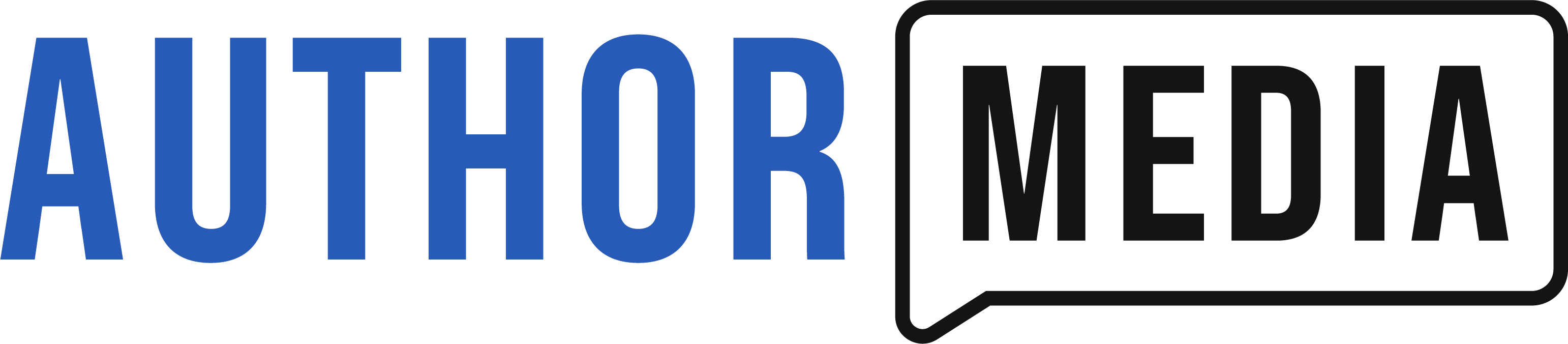





What I need to know is how to make the transition. Does the password manager walk me through it? Do I have to open each place I access by password and manually make the transfer? Does the password manager “react” every time my browser opens a website with a prompt to switch to the password manager? Something else?
That’s my question too. If I was to transition to a password manager, how hard would it be to set up and then collect all my information?
The process is straight forward. Every time you use a password 1Password will ask to import it. Depending on how you handle passwords currently, it may also support a bulk import.
Once 1password has the password, you will have access to it everywhere.
Thomas, thank you for writing and sharing this article. I have needed help in this area for a long time now. Trying to manage the hundreds of passwords we need these days has hindered my productivity. I’m relieved to have a recommendation from a trusted source in the writing industry.