We recommend that you engage your readers to maximize the effect of your social media presence. But sometimes you just need to focus on your book to hit a looming deadline.
So what to do? The answer is putting your social media on auto pilot. This is better than going dark but not quite as good as active participation.
One warning: There are times throughout the year (tragedies, deaths of celebrities) when everyone is talking about the same thing. Having automated posts hit during such a time can make you look like an insensitive jerk. So be careful to keep an eye on current events so you can hit the “pause” button if you need to.
How to Put Twitter on Autopilot
Twitter is easy to put on autopilot, but you will need a third party app to do it. I prefer (and use) the simple interface of Buffer but there several other good tools like LaterBro.com and HootSuite.com.
Here are the steps to schedule a Tweet in Buffer:
- Go to BufferApp.com and click “sign in with Twitter.” You don’t need a special Buffer account, just authorize your Twitter account and you are good to go.
- Click on “schedule” to setup your schedule. You can have buffer tweet as often as you would like. Just remember the more frequently you tweet the more work, so keep it to once or twice a day.
- Type your tweet and click buffer. You can setup your tweets from bufferapp.com or from Twitter.com if you use the Buffer Chrome Extension.
- Click the big green “schedule tweet” button.
Make sure to space out your tweets and to share something helpful and timeless. These future people you are tweeting will already know about today’s news.
How to Put Your Facebook Personal Page on Autopilot
Personal Facebook pages don’t let you schedule posts so you will need to work around this limitation with a third party app. I recommend LaterBro.com but you could also use HootSuite.com.
Steps for using LaterBro.com:
- Go to LaterBro.com and click the “sign in with Facebook” button.
- Follow the wizard to authorize the app and select a timezone.
- Type your post into the white box and select a time in the future.
- Click the “Schedule” button.
Warning:
In my tests, the Facebook algorithm penalizes third-party apps. This means that posts from apps like LaterBro and HootSuite are not seen by as many people on Facebook. If you want to have a professional Facebook presence I recommend that you convert your personal Facebook page to a business “Author” page to avoid the third party app penalty.
We will be posting a guide soon on how to convert your personal page to a business page.
How to Put Your Facebook Business (Fan) Page on Autopilot
One of the many benefits of having a Facebook business page is that “Fan” pages have a built in post scheduler. No third party app needed.
Here are the steps:
- Go to your Facebook Fan Page and start writing your post as you normally would.
- Click the small clock icon to the left of the “post” button. Select the time in the future your want your post to go out.
- Click “Schedule”
For more details steps with screenshots visit our guide for scheduling Facebook posts. Facebook also has a magical time machine that lets you schedule posts in the past. Be careful with this tool, lest you break the space time continuum.
How to Put Your Blog on Autopilot
Both WordPress and Blogger make it very easy to schedule posts in the future.
Many popular bloggers are so scheduled into the future that if they were to die today, new posts would keep appearing for months. Someone please write a mystery book with someone blogging clues from the grave. I will buy it.
How to Schedule Posts in WordPress:
- Write a great blog post. Greatness is optional of course, but why write a lame post?
- Click “edit” next to “publish immediately.” You should find this just above the “publish” button.
- Select a date in the future and click “ok.” Doing this will magically transform the “publish” button into a “schedule” button.
- Click “Schedule.”
- More Detailed Scheduling Guide.
How to Schedule Posts in Blogger:
- Write a great post just like you normally would.
- Click “schedule” and then select a date and time.
- Click “Done.”
- Click “Publish.”
How to Put Email on Autopilot
As an author, your email newsletter is one of your most valuable assets. So it is not something you want to neglect while you are cranking out your next novel.
If you use MailChimp, (which I recommend over Constant Contact) you can easily schedule future emails with the following steps.
Steps for MailChimp:
- Sign into MailChimp and click “create a campaign.”
- Create your email newsletter like you normally would.
- Click the “schedule delivery” button.
Other Social Media Scheduling Tools
- Google+ – The best app for Google+ is the Do Share extension for Chrome.
- Pinterest – Pingraphy.com will let you schedule Pinterest posts.
- LinkedIn – HootSuite can schedule LinkedIn posts as can Sendible.
Like what you learned? Share it with a friend!
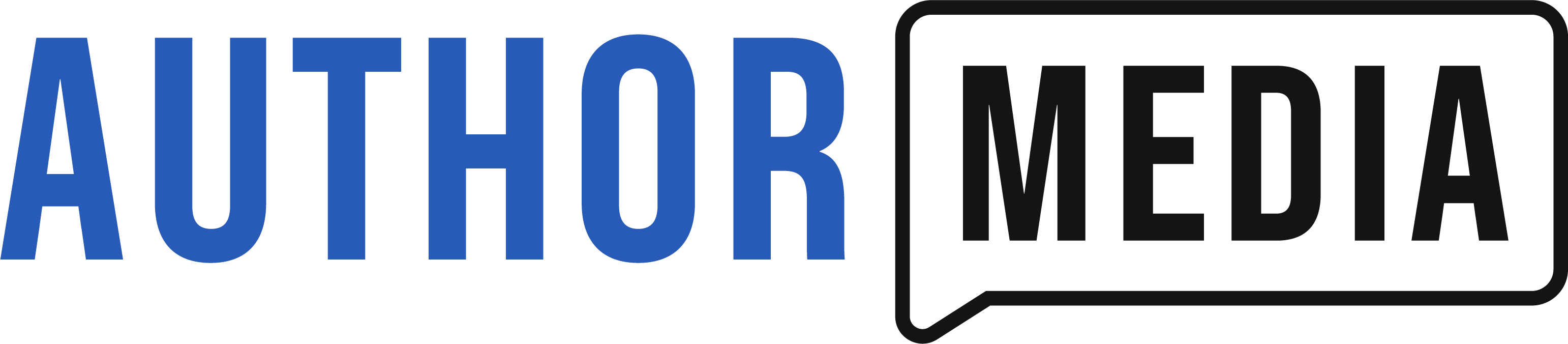






You can also schedule your facebook personal page & fan page on buffer. This gives you only one page to have to look at.
Thanks for this Thomas! Perfect timing. Pardon the pun : )
Bethany is correct. Bufferapp will let you schedule post for facebook (Personal & business page), Twitter, Linkedin and now Google +. If they somehow manage to include Pinterest…they are absolute gold mine.