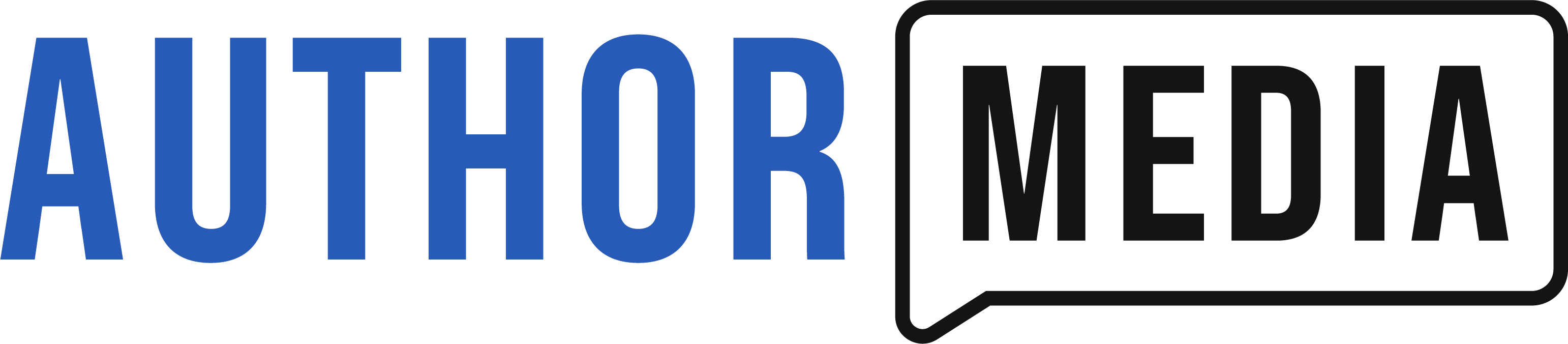Scrivener is one of the most popular pieces of book-writing software. Unlike Microsoft Word, which is designed for everyone, Scrivener is designed for authors. Using Word to write a book is like trying to drive a screw with a Swiss Army Knife. It’s possible, but it’s easier with a screwdriver.
Chances are you have Scrivener on your computer, but you’re only using a fraction of the power Scrivener offers. Buying Scrivener and not using all the features is like buying a Tesla because you need a way to charge your cell phone. While a Tesla is a great way to charge a phone, it does far more.
Scrivener has dozens of hidden features that can help you write better books faster.
How can you discover those features?
David Lee Martin, one of the top Scrivener gurus, knows how to find and use those amazing features. He is the creator of Scrivener Unleashed, a course that has helped thousands of authors put Scrivener to better use.
Why is Scrivener so popular with authors?
David: Scrivener works on a much more granular basis than Microsoft Word. Instead of having one long document, Scrivener allows you to break everything down into folders, chapters, and sections within chapters.
I like to think that Scrivener helps me build a book rather than simply write a book. When I write a story or create a book, the ideas don’t necessarily flow in order. As I’m writing, I discover part of the story might fit better earlier in the book or later in the story.
When creating these stories, we enter the story world the same way the reader enters. Sometimes, we surprise ourselves as we are writing. We want to find out what happens next. But as we learn more about the story and characters, we may want to go back and develop character traits or nuances in the story earlier.
In Scrivener, each chapter or scene becomes its own building block, so it’s easier to adjust your storyline. You can just grab sections and move them to different places in the flow of your storytelling or your book building. It makes story-crafting and world-building more creative, fluid, and flexible.
How can Scrivener help me organize my research and writing?
Thomas: Scrivener is a strong organization tool. What are some ways you can organize your writing and research in Scrivener?
David: Everything you need for your story can be stored within one Scrivener project. It’s all saved in one place. You can create folders inside your Scrivener book document.
Thomas: Your Scrivener project isn’t like a folder on your computer with multiple Word documents. Each Scrivener document can have multiple folders for your research, chapters, and character bios.
David: Exactly. You have your main folder, where you’re building and writing your book. Then you can create a research folder where you can drag images, MP3s, videos, web links, or other documents. If it can sit in a folder on your computer, it can sit in a folder in your Scrivener project.
Thomas: When you’re writing your book, and you come across something you’ll need to reference when you’re editing, you can embed a link to that information into your document.
For example, you could create a map for a battle scene, upload a picture into your Research folder, and link to that image from your main writing document.
You may be the only one who sees the terrible drawing of this battle, but it helps you keep the troops in the right positions. Scrivener makes it easy to pull up that image.
David: The Scrivener dashboard also allows you to show multiple items simultaneously. You could have your writing document open on half of your screen and your character sheets or location sheets on the other. All the parts are stored within one Scrivener project.
Does Scrivener save multiple revisions?
David: Many of us have labeled our Word Docs, My-Book-Final.doc, or My-Book-Final-Final-Final.doc, or My-Book-Final-for-Real-I-Promise-.doc. We’ve all done it.
But when you’re writing with Scrivener, the software saves several versions of your book as you build it. You can always go back to a previous version.
Maybe you have a great idea late at night after pizza and a glass of wine. You think, “This is it. This is the key to the story!” And you pound it out on the keyboard.
When you get up the next morning and read what you’ve written, you think, “What planet did this person come from?” With Scrivener, you can revert to the previous version that existed before you ruined your story.
Thomas: A classic mistake many authors have made is to cut a chunk of text to paste somewhere else in your document but then forget to paste it. If you happen to copy something else in the meantime, your little chunk is gone forever.
With Scrivener, you can go back in time to a version of your document before that text was cut. You can copy it, paste it, and then save that text so you don’t have to rewrite it.
Using “Snapshots” in Scrivener
David: Scrivener also has a feature called Snapshots. You can highlight a portion of your writing and take a “snapshot.”
If you’re going to make revisions and you’re not sure whether it’s going to work, you can take a snapshot of your document, and it will be saved within the Scrivener project. You can compare different snapshots or portions of your writing side by side.
Scrivener saves your files every 25 seconds, and every time you close your Scrivener project, it will save a backup as well as the file itself. You never need to worry about losing your work.
A while back, a friend of mine called me in tears. Her Mac had fallen over backward off her desk. She thought she’d lost a 100,000-word novel. It was nice to be able to wipe tears from her eyes and tell her that her work had been saved as a backup. I felt like the superhero coming in with his Scrivener Cape.
Using the “Corkboard” in Scrivener

Thomas: Another organizational tool is the Corkboard. Microsoft has nothing that compares to it. How would you use the Corkboard to stay organized?
David: Back in the old-school days, we used to organize our writing on small index cards or sticky notes. People would write chapter titles or scene ideas on different cards, then pin them to a wall. Each card would have a synopsis of the chapter or the scene. They’d move those cards around to organize and build their stories. Maybe some of you still do it like that.
Visually organizing your story helps you to see the big picture and understand how your plot will flow and develop.
Scrivener allows you to create a virtual wall of sticky notes on the Corkboard.
What are the different types of page views in Scrivener?
David: Scrivener offers several different views.
- Scrivenings View is what we would consider the typical Word document look with just the words on the page.
- Corkboard View gives you these little cards on a virtual board. Each card has the chapter title and any synopsis you’ve put in there. You can also put pictures on the cards.
- Outline View lets you see the chapter titles and chapter statistics, such as chapter word count and how many characters are in that chapter. You can also set goals for each chapter.
What is the best aspect of using Scrivener to organize your book?
David: I am not naturally an organized person. My brain can jump from the end of the book to the beginning to the middle in a nanosecond. For me, the best part of Scrivener is being able to pull all my research, thoughts, ideas, and notes directly into the Scrivener project. I love being able to build the book in a very flexible, creative way.
Thomas: Depending on what kind of book you’re writing, this organizational feature may be even more useful. You may not have much research if your romance takes place in your present-day hometown. But if you’re writing an epic fantasy set in a different world with foreign creatures and a complicated magic system, you’ll need a robust organization system to keep it straight.
Scrivener lets you build your own “Wiki” for your whole story world. You can build your own encyclopedia. It all lives right there in that one Scrivener document.
If you’re writing a nonfiction book and do lots of research, you can keep it all organized without cluttering up the final product.
David: Many people write a series of stories within a world they’ve created. With Scrivener, you can drag and drop items from one project into another.
You’ve done all that world-building and character-building. You’ve got all your research files and character sheets. You can simply open that first Scrivener project, then open another project beside it and drag and drop anything you want from that previous project into the new project.
How can Scrivener help me write better?
Thomas: Scrivener has fun tools you won’t find in Microsoft word, like the Name Generator.
David: One of my main uses for the Name Generator was to generate pen names. I run a publishing company, and one of the most fun uses for me was creating wild and wonderful pen names that I’ve now published under.
You can tell the name generator to produce a list of female or male names. You can ask it to generate names that begin with a certain letter.
Thomas: In some countries, parents can only give their children certain names. For example, Germany has a list of approved names, so if you have a German character and want a legal German name, you can use the name generator. It will only generate valid German names.
David: The Name Generator will also let you import your own list of names. If you write fantasy and create wild, outlandish names for your characters, you can import a list of first and last names. Scrivener can then churn out a new list of names in different iterations.
What does Scrivener’s Linguistic Focus tool do?
Thomas: The Linguistic Focus tool may have scared some authors because of its name, but it’s very useful.
It allows you to highlight every instance of a specific part of speech, like all the nouns or adverbs. If you’re trying to reduce the number of adverbs in your writing, a couple of clicks will highlight every adverb in your manuscript. You can go through and evaluate whether that adverb is necessary.
David: Writers tend to overuse certain words. The Linguistic Focus tool lets you see if there’s a word you use too often. You can eliminate that word or use the built-in thesaurus in Scrivener to replace the word with a better one.
Thomas: You can also use it to analyze the dialogue in your writing. You can toggle the view so that you only see direct quotes throughout your manuscript. You can see if you’re using too many attribution tags or if you need more action tags.
This tool can transform your use of verbs as well. We all know it’s better to use a strong verb than a weak verb. But there’s a difference between knowing that you need to do it and having all of your verbs jump off the page saying, “Hey, look at me.”
You realize you’re not doing as well as you thought you were. When you use this Linguistic Focus feature, you will have a stronger manuscript to give your editor, which helps the rest of the editing process.
How do you use the Text Tidying tool in Scrivener?
Thomas: Text tidying helps you clean up the typesetting of your book.
Scrivener can go through your whole document or a selection of a document and standardize it. If you’re going to do two spaces after a period, you need to do it consistently throughout your whole book. Most style books recommend one space, though. You can also standardize the amount of space between paragraphs and leading tabs.
Your formatting may get wonky when you copy and paste from Word to Scrivener. Text Tidying can help with the formatting issues, but Atticus and Vellum may be better for the formatting issues.
What software do you use to format your ebooks?
Thomas: Scrivener has the functionality to format and export ebook files, but Vellum is probably a better formatting tool. What is your process for formatting your final book?
David: I used to use Scrivener for everything, but now I use Vellum for my book formatting.
Scrivener is an all-in-one type of software. You can use it from the inception of your idea to a print-ready PDF or EPUB file.
The Scrivener Complier formats books for print or digital distribution. Instead of creating a digital version of the book and then a completely different version for print, Scrivener can produce multiple formats from your original manuscript. You could create a manuscript that you would send to an agent, a publishing house, or upload to KDP.
It’s possible to set up your entire workflow, from beginning to end, in Scrivener. And if that’s appealing to you, that’s fine. But that’s not what I do now.
I build the book in Scrivener. Then I export it from Scrivener as a DocX and drag and drop that file into Vellum. I use Vellum to format the book.
Thomas: That’s what I recommend as well. Even though Scrivener can generate ebook files for indie authors, I think Atticus (if you’re running Windows) or Vellum (if you’re running Mac) are better tools for formatting. They’re worth the extra investment. Scrivener has strong writing tools, but it’s best to use other tools for formatting and publishing.
I recently learned that Scrivener gives you statistics on your manuscript’s most frequently used words. It will count your pet phrases or words. It has so many cool features, but when it comes to generating the ebook, tools like Atticus or Vellum will give you a better experience.
David: Scrivener is worlds apart from most other tools. I love it. When you put the two pieces of software together (Scrivener for writing and Vellum or Atticus for formatting), they’re power twins, making the whole writing process more enjoyable.
How can Scrivener help me write faster?
Thomas: I first noticed Scrivener in 2006 because it had a feature called Focus Mode. At the time, it was a revolutionary concept.
In Focus Mode, you can put Scrivener into a view where it hides all distractions and blacks out your entire screen except for the manuscript you’re working on. I think it even turns off spellcheck.
Scrivener can recreate the typewriter experience where there is nothing to do on your computer but write. Only an author would appreciate that.
Thomas Umstattd, Jr.
Many writers are easily distracted by notifications. With Focus Mode, you can hide those distractions, which ultimately helps you write faster.
It also helps you write better because you can stay in the “zone” when your best writing happens.
How do you set writing goals with the Target Feature?
Thomas: Let’s say you have a 50,000-word manuscript due in a month, and you’ve written only 5,000 words. How many words do you need to write today to stay on track and meet your 50,000-word goal? Scrivener can do the math for you and track by words or pages.
Professional, traditionally published authors can reliably hit their deadlines. The Target Feature can help you hit yours.
Does Scrivener integrate with dictation software?
Thomas: Scrivener integrates with the dictation software on your computer. Most people don’t realize that Windows and Mac now come with free dictation software that turns your speech into text.
You don’t have to pay for Dragon. You can just talk to Siri. Siri is as good if not better than Dragon for converting text into speech. Once you enable that on your computer, you can talk straight to Scrivener. Your voice turns into a transcript you can edit right there in your document.
Authors who write a book every month almost always use dictation as part of their workflow.
That much typing is hard on your wrists, and most people can talk faster than they type.
David: Dictation technology is so advanced. It’s a learned skill in the same way that writing is a skill that must be learned, practiced, and perfected. But once you get used to it, you will wonder why you didn’t do it sooner.
Thomas: Windows and Mac dictation tools force you to speak your punctuation, whereas paid tools like Descript (Affiliate Link) or Sonix.ai (Affiliate Link) will put the punctuation in for you. They’re a bit more advanced, but you pay per hour for that transcription.
What other software tools can I use for dictation?
David: Have you used otter.ai before?
Thomas: Otter.ai is good. Happy Scribe is good. There are a bunch of great tools. Half of them resell Amazon’s text-to-speech tool and are secretly powered by Alexa.
Scrivener Doesn’t Have to Be Complicated.
Thomas: What’s one common myth about Scrivener that you’d like to debunk?
David: The biggest myth about Scrivener is that it is difficult to use. It is not difficult to use if you give yourself about one hour to familiarize yourself with the basics of the software.
Thomas: You just have to jump in and start pushing buttons. Find out what everything does. Just like a child exploring a new toy, you have to play with it.
How can I learn more about using Scrivener?
David: I have a booklet for your listeners that will help them learn the basics of Scrivener in 30 minutes. You’ll learn how to use the features we spoke about today. It will help you break down some of the basics.
After 30 minutes, you will feel confident enough to open Scrivener and begin to explore further.
I also offer courses for using Scrivener on Mac and Windows as well as the iOS app.
To register, visit www.DavidLeeMartin.net/Scrivener and use the promo code NOVEL to get 50 percent off% the course.
Thomas: If you’re going to use Scrivener, invest in training. A bit of training at the beginning of your career can save you hundreds of hours of frustration.
A few months ago, I did an episode about Atticus, which is another really good tool.
All these tools have different strengths and weaknesses, but they’re all cheaper than Word in the long run.
Novel Marketing Coupon Code: “Novel”
Featured Patrons
CLR Peterson, author of Lucia’s Renaissance
Heresy is fatal in late Renaissance Italy, so only a suicidal zealot would so much as whisper the name of Martin Luther. But after Luther’s ideas ignite a young girl’s faith, she must choose–abandon her beliefs or risk her life in the turbulent world of late sixteenth-century Italy.
You can become a Novel Marketing Patron here.
If you can’t afford to become a patron, but still want to help the show, you can! Just leave a review on Apple Podcasts, Podchaser, or Audible.
Speaking of reviews…
Update
Writer’s Digest recently featured us as one of the 101 Best Websites for Writers. They say:
Author Media helps authors build their platform and sell more books. Broken into six categories, they offer free resources—engage with their podcast, sign up for their newsletter, and find other writers through their exclusive social network—or become a member and enjoy writing courses, small group coaching, and a directory of more than 100,000 podcast hosts.
Writers Digest